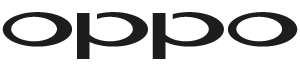New BDP-10x firmware version now available
We're excited to announce one of the biggest firmware updates yet.
The new official firmware version # BDP10XAU-77-0827 is now available for OPPO BDP-10x players and offers a host of additional features including additional streaming support and compatibility with the powerful new MediaControl3.0 app now available for Android and iOS.
Click to download firmware version # BDP10XAU-77-0827.
Release Information:
Release date: October 29th, 2014
Category: Latest Official Release
Main Version: BDP10XAU-77-0827
How to Get the Firmware Upgrade:
There are two easy ways to upgrade your player's firmware.
If your player has an Internet connection:
1. Via Network - This is the easiest and fastest way.
If your player does not have an Internet connection:
2. USB Thumb Drive - Use your computer and a USB thumb drive.
Warning: Although firmware upgrade is an easy and usually trouble-free process, it is important to ensure that the power supply to the player is stable, and the upgrade process is not interrupted. A failed firmware upgrade can render the player unusable.
This release is for the OPPO BDP-103, BDP-103D, BDP-105 and BDP-105D Blu-ray Disc players.
Special Notice:
- It is recommended that the user performs a "Reset Factory Defaults" operation after the firmware is installed. Please write down your special settings before doing this, and remember to re-apply your settings and adjust the proper volume level (if applicable) before you play any content. You may experience stability issues if this step is not performed.
- This firmware is designed to work with new versions of Apple iOS and Android media control applications, which add new features like DMS (digital media server), DMC (digital media controller), virtual keyboard, player settings, and disc playback controls. The Media Control V3.0 is available in the Apple Store and the Android Play Store.
This Official release is the same as the previous Public Beta release BDP10X-77-0827B. Comparing to the previous Official release version BDP10X-75-0515, the major changes included in this version are:
- Resolved a Color Space issue for the HDMI 1 Out in BDP-103D/105D. Customers reported that if the Resolution was set to Source Direct and the Color Space was set to RGB Video Level, the actual color space sent out was RGB PC Level. This issue has been fixed in this firmware.
- Resolved a Picture Adjustment issue found on 75-0515 firmware. Customers reported that after changing the Picture Adjustment parameters for HDMI 1, the value of Contrast Enhancement would automatically go back to 0. It has been fixed in this firmware.
- Resolved a playback issue with regular DVD discs found on 75-0515 firmware. Customers reported that if the "DVD 24p Conversion" was set to "On", pressing the REV (rewind) button within the DVD playback could cause the player to immediately freeze up. This issue has been resolved in this firmware.
- Resolved a HDMI Audio issue with some 2L Blu-ray Music discs. Customers reported that if the AV Sync was set to 90ms and above, there might be no audio signal from both HDMI outputs.
- Modified the RS-232 serial control protocol: fixed an issue with "#SZM" that could not change the Aspect Ratio.
- Added support for the “Pandora Premiers” station in Pandora.
- Improved the Gapless Playback feature, and resolved an issue where the gapless mode could not be enabled for some 96 kHz / 24-bit WAV files.
- Improved support for CUE files, specifically for CUE files that point to multiple WAV files.
- General disc compatibility improvements based on recent and upcoming Blu-ray releases as well as user-submitted disc samples. Expanded the character set library to support more languages in external subtitles.
- Added support for MediaControl 3.0.
- Added a feature that when streaming in 5.1ch or 7.1ch LPCM in bitstream mode, Players can output Dolby digital or DTS(Multichannel) through SPDIF.
All features and improvements of the previous firmware are also included in this version.
Firmware Upgrade Instructions:
Firmware Upgrade via the Internet
- Turn on your TV display and the OPPO player. Eject the disc tray from the OPPO player and remove any disc. Make sure that the player is connected to the internet and the player is not playing any content.
- Press the SETUP button on the remote control to enter the setup menu. Select Device Setup, Firmware Upgrade, and then Via Network.
- The player will start searching for the new firmware from an OPPO firmware server. Please follow the on-screen instructions to complete the firmware upgrade process. Use the remote control to respond to on-screen prompts. Do not use the front panel buttons because the front panel buttons will stop working during the upgrade process.
- DO NOT ATTEMPT TO TURN OFF THE PLAYER, UNPLUG THE POWER, OR PRESS ANY BUTTONS OTHER THAN NECESSARY TO RESPOND TO THE ON-SCREEN PROMPT DURING THE REMAINING UPGRADE PROCESS.
- In order to complete the firmware upgrade process, the player will turn off automatically.
- Turn on the player again, a new on-screen prompt of "Reset Factory Defaults" will show. It is optional but recommended to reset the player settings by selecting "Reset Factory Defaults".
- Repeat from Step 2 above until the player reports that it already has the latest version. This will ensure that the player downloads and installs all parts of the firmware update.
- Check the new firmware version by going to the setup menu, and then selecting Device Setup - Firmware Information.
- Enter your customized settings as necessary.
- Congratulations! You have just completed the firmware upgrade.
Firmware Upgrade via a USB Thumb Drive
- Click here to download the BIN file for firmware version: BDP10XAU-77-0827.
- Insert a USB thumb drive to the computer that stores the downloaded BDP10X.bin file. (The USB drive must be in FAT or FAT32 format, not NTFS. If you are not sure, just use a new USB drive that is 2GB or smaller since small drives are usually factory-formatted in FAT/FAT32.) Verify that the BIN file is in the root/main directory of the USB drive, not contained within any other folder.
- Remove the USB drive from the computer.
- Turn on your TV display and the OPPO player. Eject the disc tray from the OPPO player and remove any disc. Make sure that there is no other USB drive connected to the player.
- Insert the USB drive containing the firmware file to a USB port on the player's front or back panel.
- The player usually can recognize the firmware file and prompt you for firmware upgrade. In case the player does not prompt you, press the SETUP button on the remote control to enter the setup menu. Select Device Setup, Firmware Upgrade, and then Via USB.
- Please follow the on-screen instructions to complete the firmware upgrade process. Use the remote control to respond to on-screen prompts. Do not use the front panel buttons because the front panel buttons will stop working during the upgrade process.
- DO NOT ATTEMPT TO TURN OFF THE PLAYER, UNPLUG THE POWER, OR PRESS ANY BUTTONS OTHER THAN NECESSARY TO RESPOND TO THE ON-SCREEN PROMPT DURING THE REMAINING UPGRADE PROCESS.
- In order to complete the firmware upgrade process, the player will turn off automatically. Unplug the USB drive after the player turns itself off.
- Turn on the player again, a new on-screen prompt of "Reset Factory Defaults" will show. It is optional but recommended to reset the player settings by selecting "Reset Factory Defaults".
- Check the new firmware version by going to the setup menu, and then selecting Device Setup - Firmware Information. If you notice that the firmware versions displayed do not match the versions listed in this release note, please contact us to obtain the firmware files that are missing from a previous update.
- Enter your customized settings as necessary.
- Congratulations! You have just completed the firmware upgrade. Erase or discard the firmware file so you do not accidentally install the firmware again.