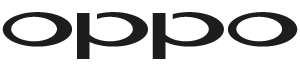Superdisc - Unlock your OPPO Blu-ray player for all DVD regions!
These simple steps will allow you to create a Superdisc which will unlock your OPPO Blu-ray player and allow it to play DVDs from all regions.
All you need is a blank CD and a computer with an optical drive. The instructions below are for Windows users but wikiHow has some great instructions for Mac users.
First you'll need to download the Superdisc ISO image file to your computer as well as ImgBurn which will let you burn the image to disc. Experienced users may prefer to use a different program.
Installing ImgBurn
Installing ImgBurn is easy but make sure that you choose not to install the extra software included with it.



Click images to enlarge
Burning the Superdisc
Once you have installed ImgBurn, open it and choose Write image file to disc.

Click image to enlarge
In the Source area, locate and select the Superdisc ISO file you downloaded earlier. Click the large button at the bottom of the left pane to write the image to the disc.

Click image to enlarge
Depending on the speed of your optical drive it should take around 3-4 minutes to write the disc. ImgBurn will also verify the data on the disc to ensure it is correct.

Click image to enlarge
Once all writing and verification is complete ImgBurn will let you know. At that point you're good to go and put the disc into your OPPO Blu-ray player and start enjoying DVDs from all regions!

Click image to enlarge
Installing the Superdisc in your player
Insert the Superdisc into your player. The software will install automatically and then the disc will eject automatically. The entire process takes about 5-10 seconds. Please note that you will not receive any visual feedback on the unit or television while the install is running.