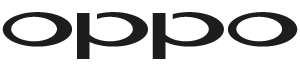Network streaming - Media Control app
![]()
The OPPO MediaControl app is more than just a replacement remote for your Blu-ray player. It allows your tablet or smartphone complete control over your OPPO Blu-ray player. You can use it to to browse media libraries, control playback, direct streaming from your mobile device, turn the player on and off* and much, much more.
It's also great when you cannot or don't want to use a monitor such as in a dedicated two channel system.
Step 1 - To get started your player needs to be connected to the same LAN or Local Area Network as your mobile device. Connection to the LAN can be by the included OPPO WiFi dongle or an ethernet cable. Be aware large files such as DSD or high definition video will work best over a hard wired ethernet connection.
Step 2 - Your BDP-10x series player must be running firmware version BDP10x-75-0515 or later. You can check your current firmware version by selecting Setup > Device Setup > Firmware Information.
You can update your firmware by selecting Setup > Device Setup > Firmware Update.
Step 3 - Once your OPPO player is connected to the network, and the firmware version is up to date, you're ready to download the Media Control app for your chosen devices. Whether you use iOS and for Android we have you covered:
MediaControl for Android:
https://play.google.com/store/apps/details?id=com.oppo.mediacontrol&hl=en
MediaControl app for iOS:
https://itunes.apple.com/au/app/oppo-mediacontrol-for-bdp-10x/id699429398?mt=8
MediaControl HD app for iOS:
https://itunes.apple.com/au/app/oppo-mediacontrol-hd-for-bdp/id648243911?mt=8
Step 4 - You're now ready to go. When you first open the app, whether using Android or iOS, you will find a list of OPPO players found on the network including their unique IP address. Select your player and you will be taken directly to the Browse menu. This is where all your sources are available including the optical drive, USB and network sources.
You can now browse your sources and select your desired music, video or photos.
Once selected you will be taken to the Now Playing screen featuring album artwork (when available) and playback / volume controls.
Other features:
Remote - This handy virtual Remote replicates all the functions of the traditional IR remote supplied with your player. This is particularly useful for navigating the menu structure and operating specific features such as OPEN, DIMMER or PURE AUDIO.

MORE - Here, if you have multiple OPPO players on the network, you can select which player you wish to use with MediaControl. There is an About tab for checking if you have the latest version of the app and a feedback option that allows you to provide valuable feedback for future app development and features.
* The player must be connected to the LAN via Ethernet or WiFi using USB1 with Quick Start mode activated. Quick Start mode can be activated by selecting Setup > Device Setup > Standby Mode > Quick Start